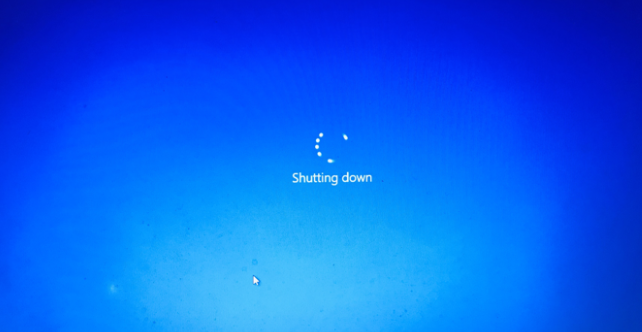
Of all the weird laptop issues I have tackled over the years, this has to be the most annoying one. With hardly any help on the internet, this can take a very long time to solve.
Why does the laptop shutdown exactly after 1 hour? Well, in most cases its because of an issue with an application or a windows installation which is sending a critical error message to shutdown the power after a fixed time. In rare cases it can also be due to a hardware related issue.
Let’s deep dive on what are all the potential reasons for this error and how we can solve it.
Running Troubleshooter
Like all rookies trying to solve this issue, I assume you would have tried to fix it through a troubleshooter. If you haven’t done it already, you should give it a shot. Here’s how you run the troubleshooter.
- Go to Start Menu
- Click on the Settings Option
- Go into the Update & Security section
- Click on Troubleshooter and run the troubler shooter for Power
If the above solves your problem, count yourself lucky. The troubleshooter almost never solves the problem but its worth giving it a shot as its the most basic form of check.
Running in Safe Mode
The shutdown issue could be occurring due to the hardware or software related problems. The easiest way to narrow down the problem is to run the laptop in safe mode. Follow below steps to start your PCs in safe mode (windows 10).
- Go to start Menu
- Click on Restart button while pressing the shift key
- Choose Troubleshoot on the option screen
- Enable safe mode
Now, after entering the safe mode check if your laptop is still shutting down after 1 hour or 30 mins as before. If yes, then its a hardware a issue. The hardware issue could be due to the battery or the graphic card. At this point you have no choice but to get your laptop looked at by a professional which you cost you some money.
If the shutdown issue was not persistent in the safe mode, then it would indicate that the issue is related to some application or settings in your OS. We can try and narrow this down further. Follow the next sections if your laptop worked fine in the safe mode.
Performing a Clean Boot
A clean boot is nothing but starting your windows with only a subset of available drivers. Its like safe mode but with more controls and a better looking UI. Performing the clean boot is bit of a pain. If you are not laptop savvy, it can get really annoying. You will have to do the following:
- Create an admin account (if you don’t have one already) and sign in as an administrator. You will have to follow the steps mentioned here to create the admin login
- Change setting to start windows in clean boot mode. You can find the detailed how to steps the same here.
- Once you are in the clean boot mode run the troubleshooter as mentioned in the earlier step
- Post running the troublershooter, you will have to change settings again to switch back to normal mode
If the troubleshooter solves the problem, in the normal mode you would no longer see the shutdown problem. While you are in the clean boot mode, it is possible to do further debugging by selectively turning applications on and off and restarting the computer. By turning only a select few applications and rebooting each time could eventually help you to find the problematic application.
This whole process is a huge pain and the sad part is that it more often then not doesn’t solve the problem. In my case after many hours of rebooting which took me many hours, I was no closer to solving the problem.
Reinstalling Windows
After you have exhausted all options and spent countless hours trying to fix, you will end up at the last option. And this was the option that worked for me. Windows makes it easier for us to reinstall windows. You will have to do the following.
- Click on Start Menu
- Enter the settings option
- Select Update & Security option and click on Recovery
- Under Reset this PC option, choose Get started
This would reinstall the windows from scratch. The shutdown issue occurs due to a faulty installation of windows or some other application. If the application could not be isolated, its best to reinstall windows so everything gets set from the beginning.
Other Abrupt Shutdown Issues
Shutdown issues are pretty common on Windows. No matter what sort of shutdown issues you are facing, its always a best practice to run troubleshooter.
In some case the issue could be due to the power plan that is setup. Windows gives you the options to set custom actions on power levels or critical notifications. If settings are in place to shutdown whenever there is a critical notification, it could result in abrupt failures.
To view your current power plan, Control Panel >> Hardware & sound >> Power Options >> Change plan settings >> Change advanced power settings
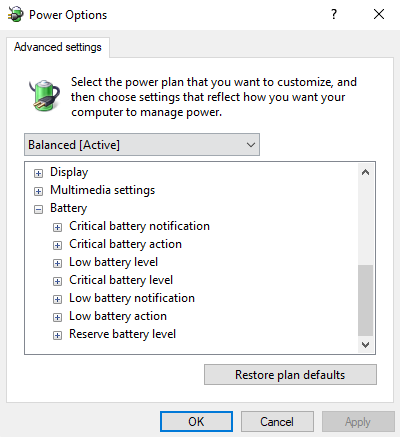
Within the advanced setting popup we can check if the action is set to shutdown for any of the options.
Other major reasons for shutdown could be overheating. If the fan and the coolants aren’t working as expected, the overheating can result in abrupt shutdowns.
If you are running applications that are not compatible with the existing driver, then it can sometimes result in shutdowns. So its always better to have all your drivers up to date. There are 2 ways to update drivers. You can either update drivers manually by downloading from the manufacturer site or you can use some third party software of automatically updating all drivers.
It is also worth a shot to run your laptop for virus scans. The inbuilt windows antivirus might not be enough so worth exploring some paid antivirus depending on the nature and level of your web activity.
The fast start up option of the windows can also sometimes create problems which result in abrupt shutdown. You can shut this option down by going into Control Panel >> Hardware & Sound >> Power Options >>Choose what the Power button does >> change settings that are currently unavailable
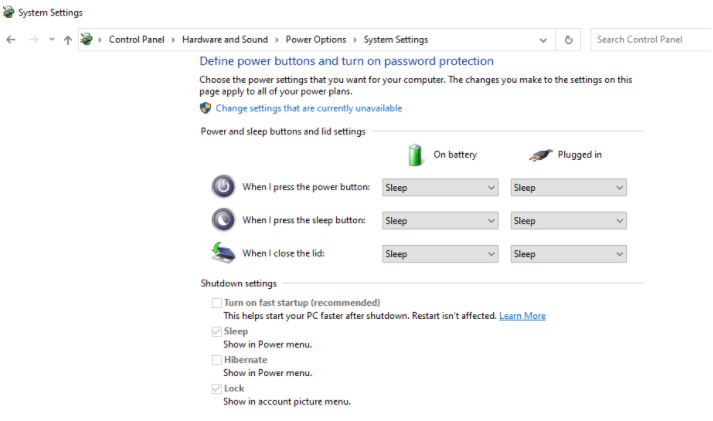
In the shutdown settings option on the lower section, uncheck the fast startup options. While the fast start up is an inbuild option, it does cause some problems while running applications. This would prevent such problems including shutdown issues.